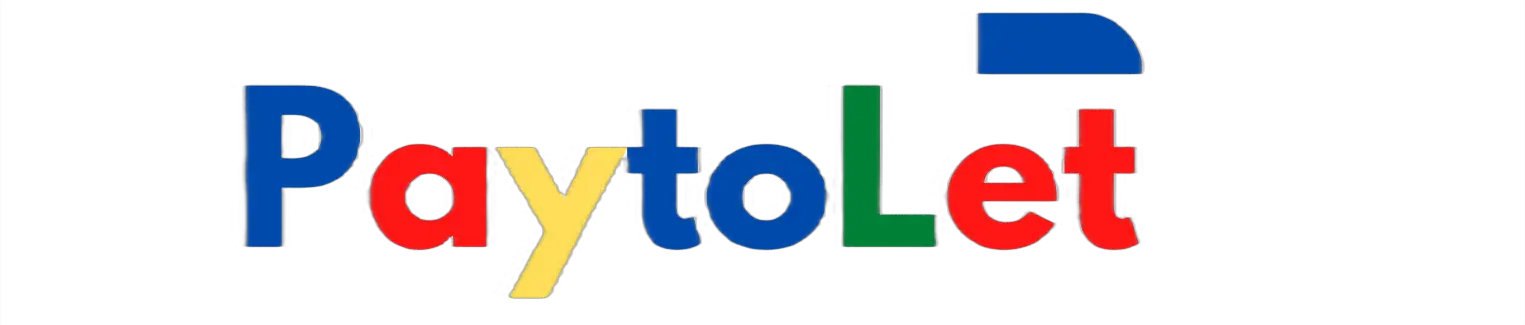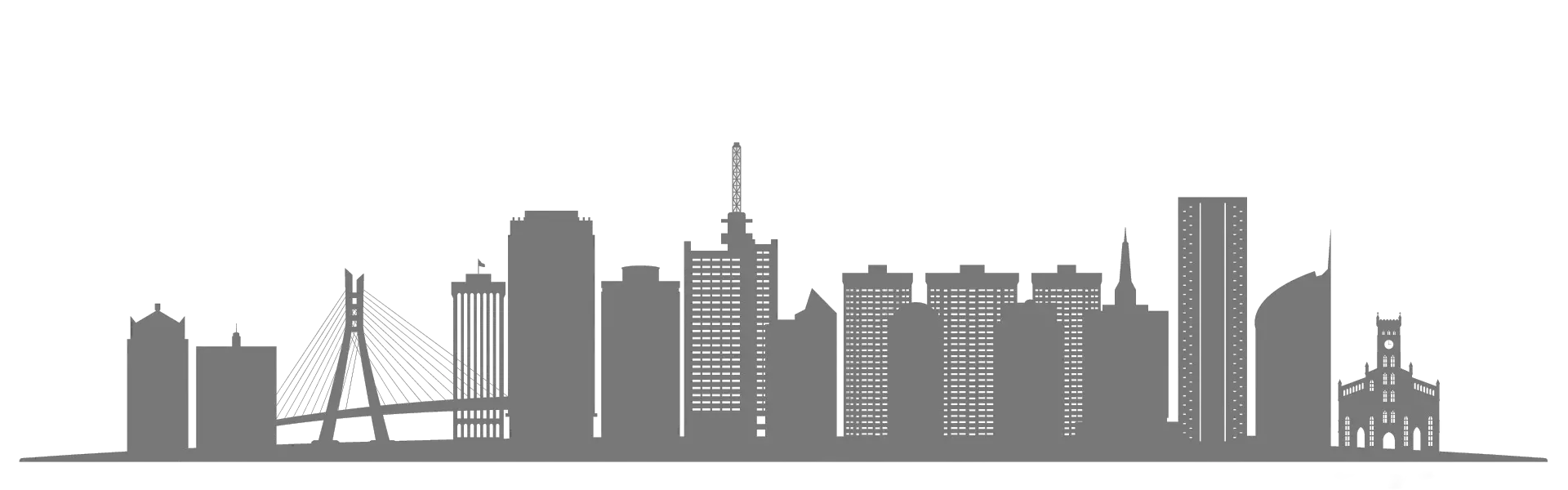DISCOVER MORE
-
-
4 Shares209 Views
in NewsLagos Students in Disarray as School Faces Closure After Government Demolition
-
7 Shares181 Views
in NewsCement Prices Drop in Nigeria as Demand Falls, Government Intervention Works
-
10 Shares306 Views
in NewsGuelph Tiny Home Coalition Seeks Land to Address Housing Crisis
-
-
-
-
4 Shares173 Views
in NewsLagos Police Launch Probe After Officer Allegedly Stabs Man to Death at Skymall
-
5 Shares199 Views
in NewsEmpty Offices, Tight Housing: Why Converting Skyscrapers to Apartments Isn’t Easy
-
6 Shares262 Views
in NewsBack to Basics: Architect Reimagines Ancient Technique for Sustainable Homes
-
5 Shares287 Views
in NewsDubai’s Deluge: A stark reminder of our failing climate drainage test
-
5 Shares283 Views
in NewsTech Billionaire’s Wife Eyes Singapore Mansion in $31 Million Deal
-
3 Shares232 Views
in GeneralSilent Struggle: B.C. Seniors Face Housing Crisis in the Shadows
SEE MORE
You're all caught up! Check back later for new updates.